Accessibility Statement
We’re committed to making our online services as accessible as possible for all customers; find out about the accessibility support we offer. Alternatively, this accessibility statement provides information on:
- accessibility of our online services
- accessibility settings
- online screen reader
- reporting accessibility problems
For the purpose of this accessibility statement the term ‘online services’ relates to information held within, and functionality driven by, both our content management system (CMS) and other systems.
Accessibility of our online services
Our online services are designed to be used by as many people as possible; the text should be clear and simple to understand and you should be able to:
- zoom in up to 300% without problems
- navigate most of our online services using just a keyboard
- use most of our online services with screen reader software
Most of our online services work when scripts, applets or other programmatic objects are turned off, or aren’t supported by a device. However, your experience using online services without scripts running may degrade.
Our online services are compliant with the latest Web Content Accessibility Guidelines, known as ‘WCAG 2.1 AA’.
Accessibility settings
Our accessibility settings allow you to control how our website looks, including:
- changing the font and letter spacing
- choosing your colour preferences
- adjusting the text size
If you’re using a desktop PC you can also change the text size using browser settings. Alternatively, change the text size using your keyboard. Hold down the ‘Ctrl’ key and use ‘+’ or ‘-‘ to increase or decrease the size. Or use the Red Accessibility Tab provided in the top right corner of our site.
AbilityNet has advice on making your device easier to use if you have a disability.
Online Screen Reader
Our online screen reader can help if you need reading support or prefer to listen to information instead of reading, it’s particularly useful if you have dyslexia or a mild visual impairment.
Use the Screen Reader by clicking the Blue Ear icon at the bottom right corner of our site to access other tools such as:
- screen reading
- text magnification
- screen simplifier
- colour inverse
- high contrast settings
Reporting Accessibility Problems
If you find any accessibility problems that are not listed on this page, or you think we’re not meeting the accessibility requirements, email: earswickclerk@aol.com in the first instance so that we can work to resolve the issue.